# Quotes
# Quote List
The accounting - quote list (opens new window) page shows all the current quotes available for your business. You can see the details of the quote, and status from this page.
Quotes are grouped into:
- New Quotes.
- 3 Months Old Quotes.
- 12 Months Old Quotes.
- Over 12 Months Old Quotes.
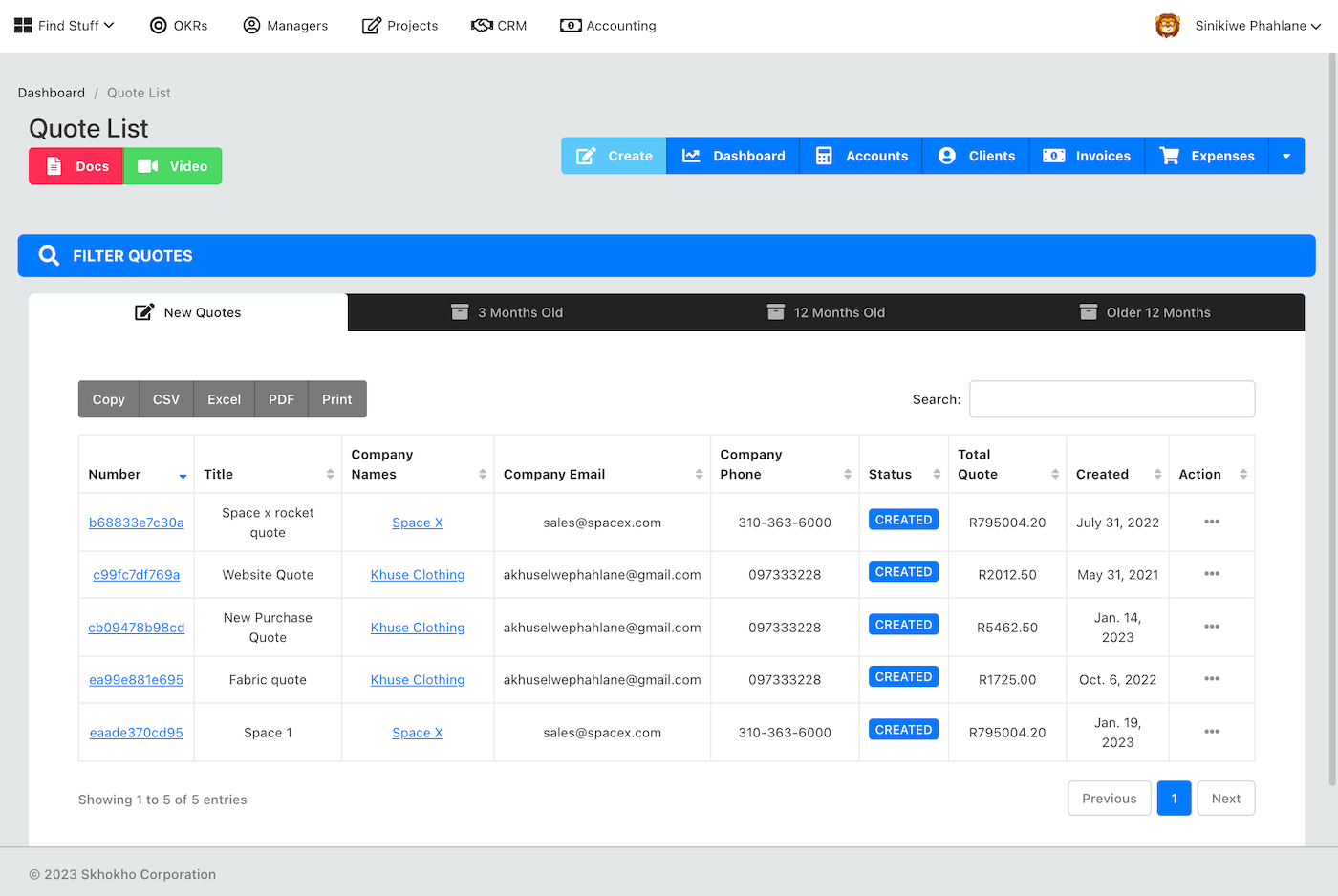
At the top of the page, you can click on the "Add New Quote" button to add a new quote.
# Add New Quote
When you click on the "add quote" button, a new black quote instance is created, you need to build the quote objects one at a time to populate the quote.
TIP
The date created is automatically set to be the current date, if you want to change it click on the edit date button, pick the date you want, then save.
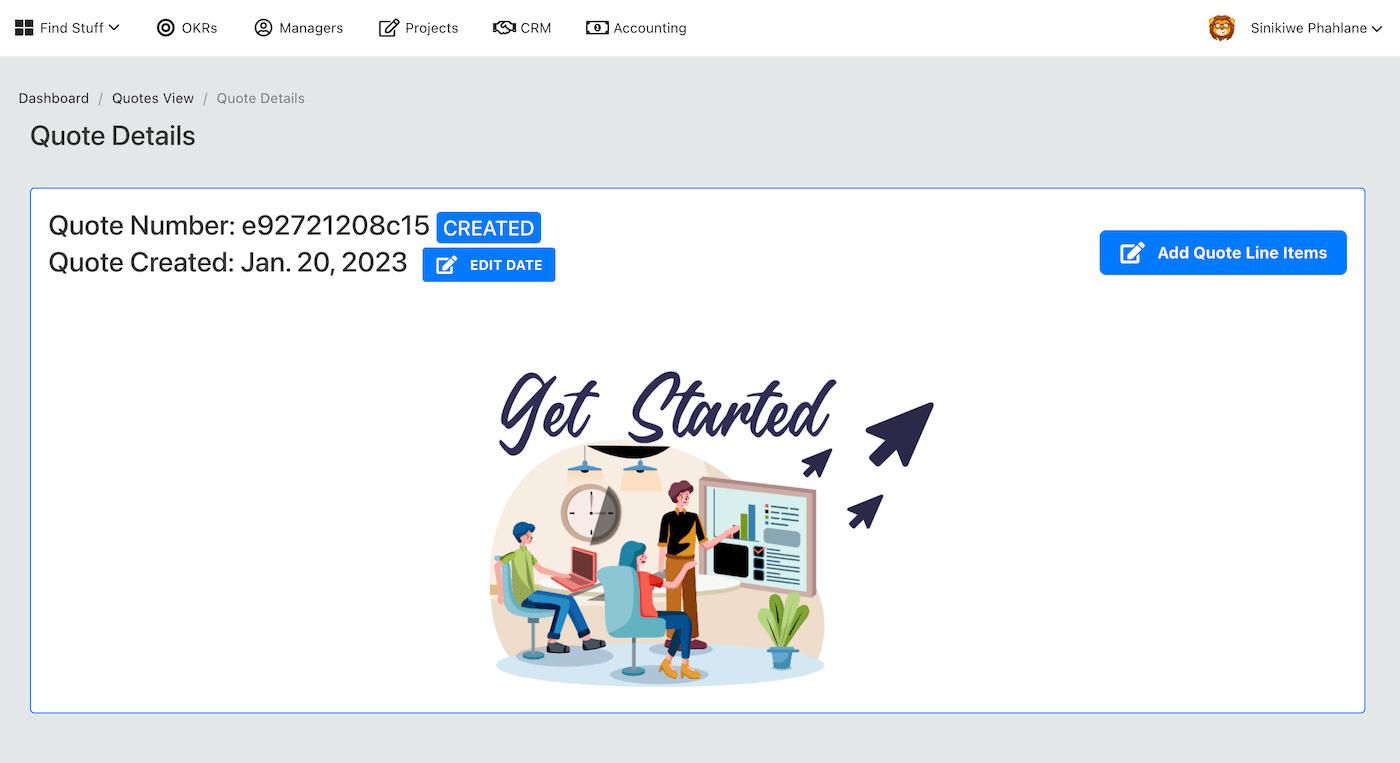
# Add Quote Line Items
Click on the add quote like items at the top of the page to add line items to the quote. A new pop-up form will appear - you can now add the following to the form:
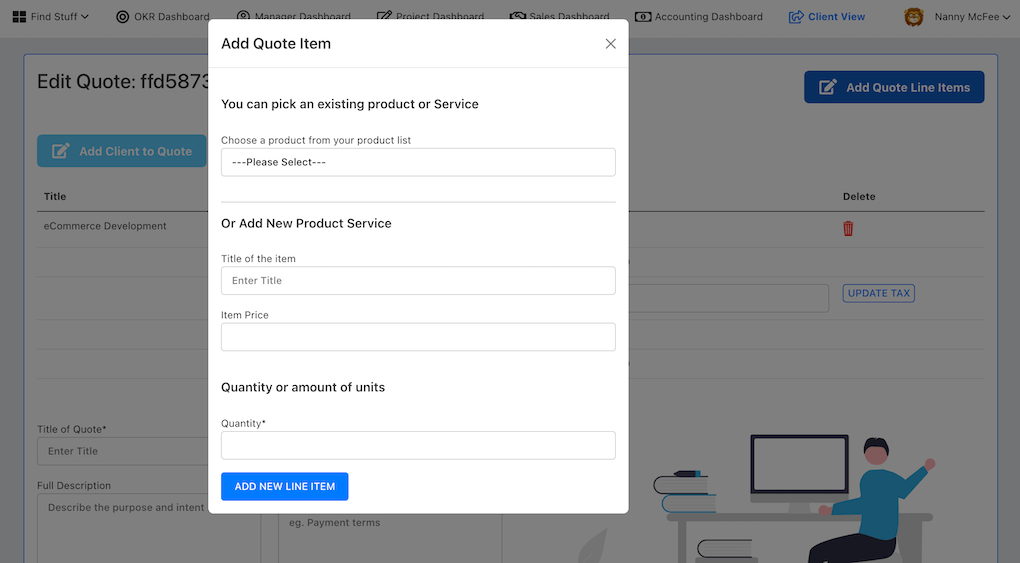
You can either select from existing products and services or you can a new product/service. You will need to enter the following information:
- Title of the item
- Price
- Quantity of the line item
You will now see more of the form, you can continue to add line items as described above or continue with adding a new client to the form.
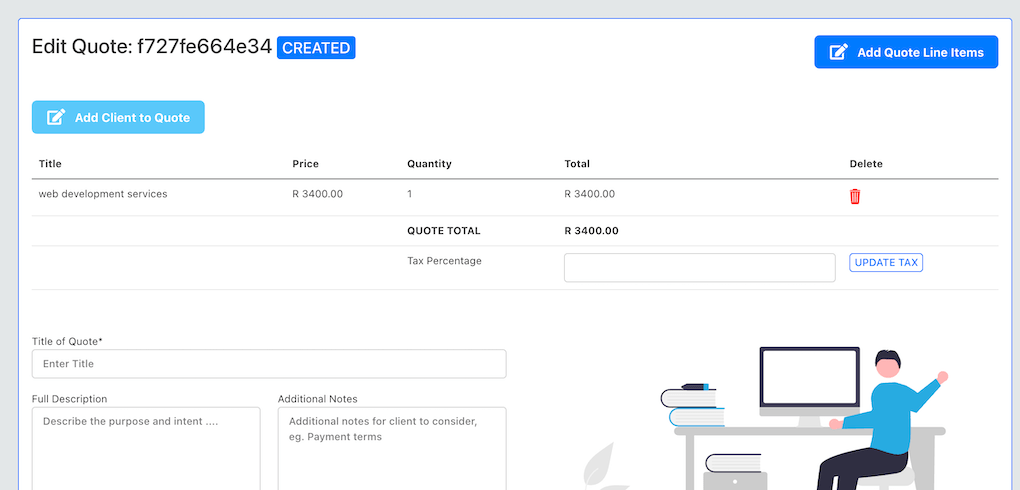
# Add A Client
Click on the "add client button" on the top left side of the page to add a new client.
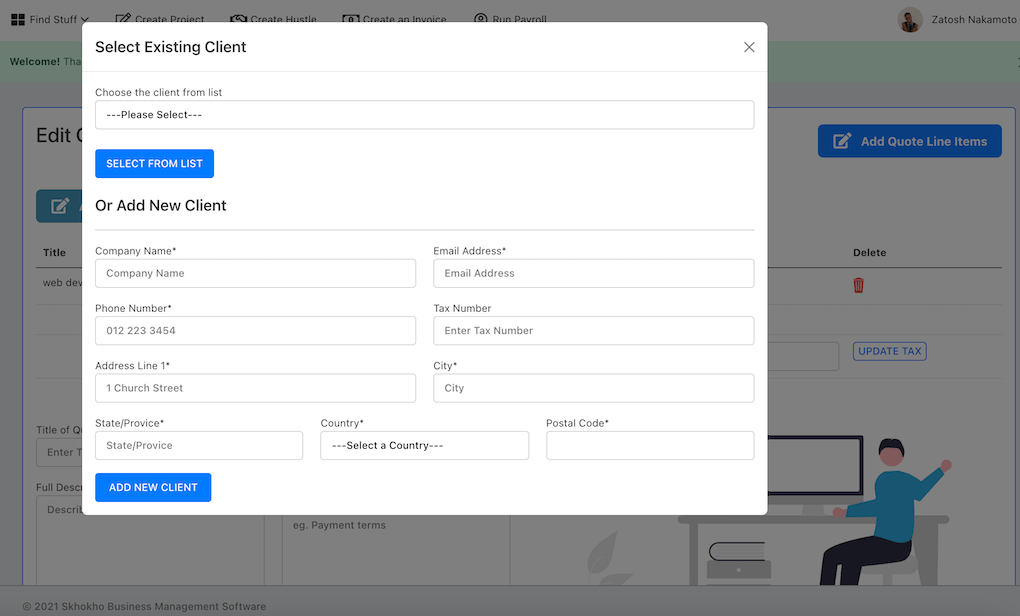
A pop up form will appear, you have two options at this stage:
- Chose an existing client from the dropdown list
- Add completely new client
To add a new client enter the following information:
| Form Fields |
|---|
| Company Name |
| Email Address |
| Phone Number |
| Tax Number |
| Address line 1 |
| City |
| Province |
| Country |
| Postal Code |
Once you enter the client details, you will see them reflected back on the quote. In addition you will see your own company details.

There are buttons to allow you to edit any of the information on the quote at this stage, including the company logo.
TIP
The Company information shown is set-up in the accounting settings page
# Edit Quote Details
At this stage, you can edit the remaining details for the quote. You can enter the following:
- Title of the quote
- Description of the quote
- Additional Notes
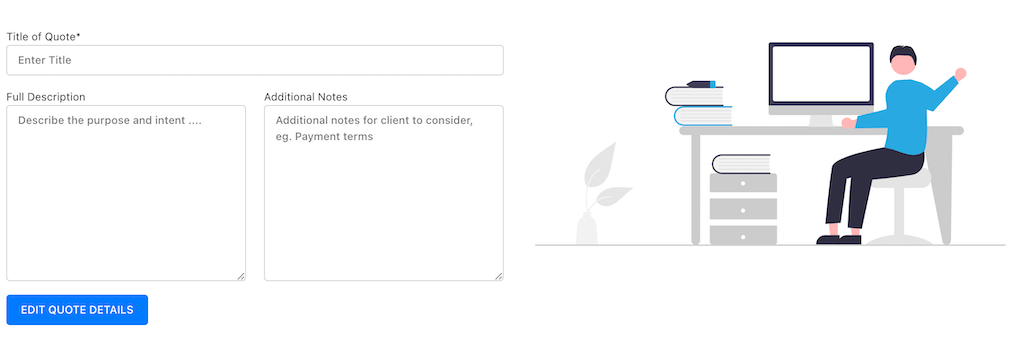
# Quote Actions
You can either:
- View quote PDF
- Email quote to client
TIP
When you email to client, the contact details provided for the client on the form will be used to send the email. The client will receive the quote as an attachment to an email with your contact details to follow up.