# Accounting App
The Accounting App is designed to be a lightweight accounting management software for small business, to help teams keep track of project and business invoices, quotes and expenses. In addition one can also track vendors and clients - and associate them with invoices and expenses.
The following features are available in the App
- Add and manage client lists (in parallel to project client lists)
- Business products and services
- Vendors - people we pay for services
- Business quotes
- Invoices - money coming in to the business
- Add and manage Expenses
TIP
You will need access to the Accounting App from your line manager to access the features described in this documentation.
# Accounting Settings
Start on this Accounting Settings Page (opens new window), to change the settings for your organisation's accounting team.
TIP
The information you enter here will appear in all your quotes, invoices and expenses.

It is important that you start by setting this information at the beginning of your set-up and test the SMTP settings.
Enter all your business information as you need it to appear in your official accounting docs. Enter the SMTP settings for the email address you would like to use to email clients with invoices and quotes. This is so that clients see your company domain from your invoices and associate your invoices with your business.
# SAGE Integration
Skhokho has built in integration for SAGE Cloud Accounting software that will allow you to integrate the following data between your Skhokho Application and SAGE Cloud Accounting.
- Customers (Skhokho Clients)
- Tax Invoice (Skhokho Invoices)
- Quotes
- Items (Skhokho Products and Services)
The integration works in both directions between Skhokho and Sage Cloud accounting - meaning all records in SAGE cloud accounting will be copied over to Skhokho and visa versa.
To get started, navigate to the Accounting Settings Page (opens new window) and click on the "Integrate SAGE Cloud Accounting" button.
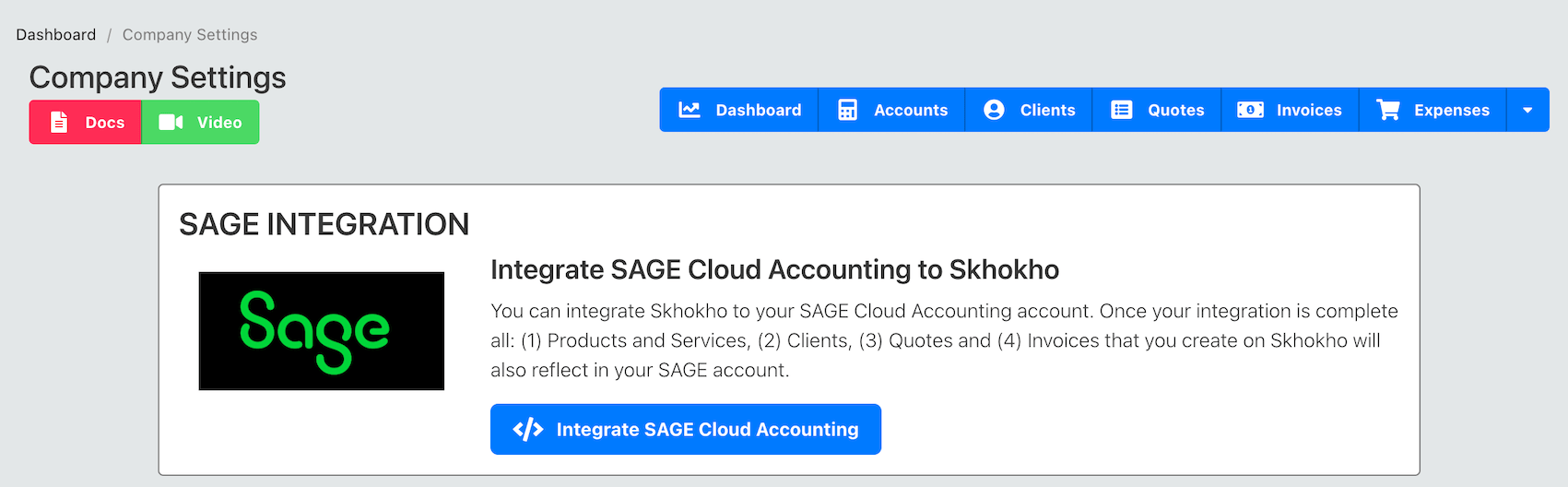
Enter your SAGE username and password.

Select which Company you would like to integrate with.
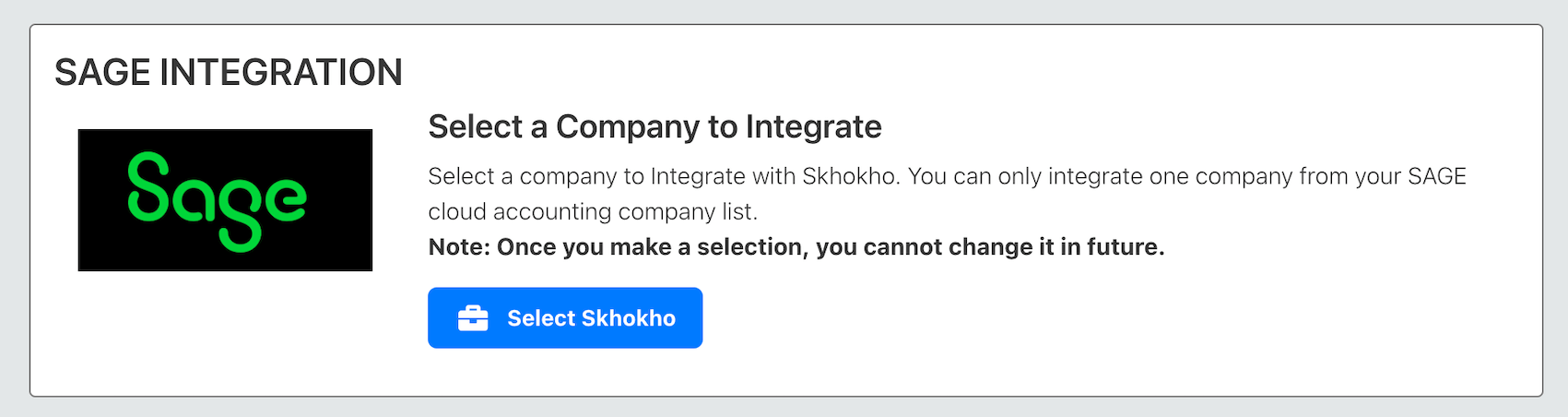
You are now integrated. You can remove this integration at any time by clicking on the button below.
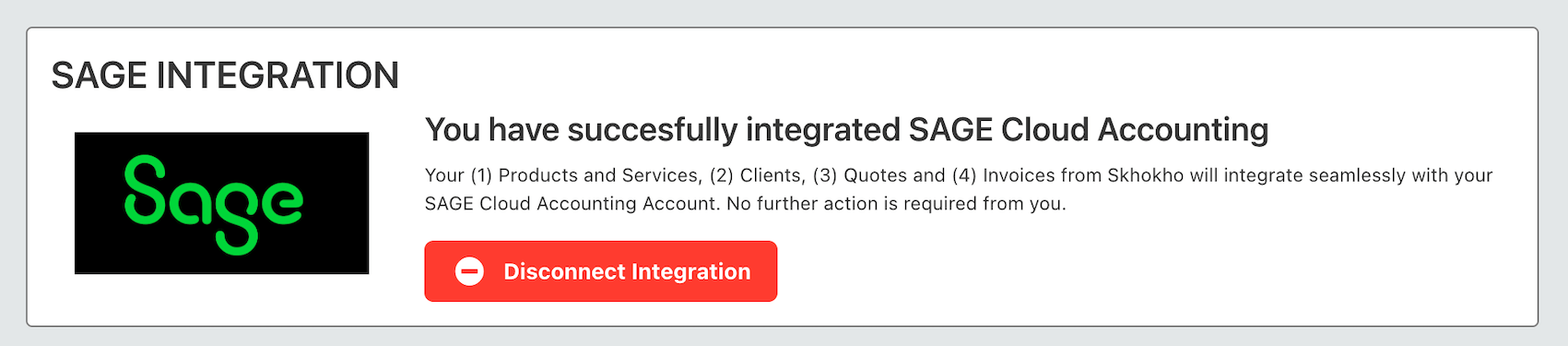
# Accounting Dashboard
The accounting dashboard gives you a quick snapshot of the current state of affairs within the business.
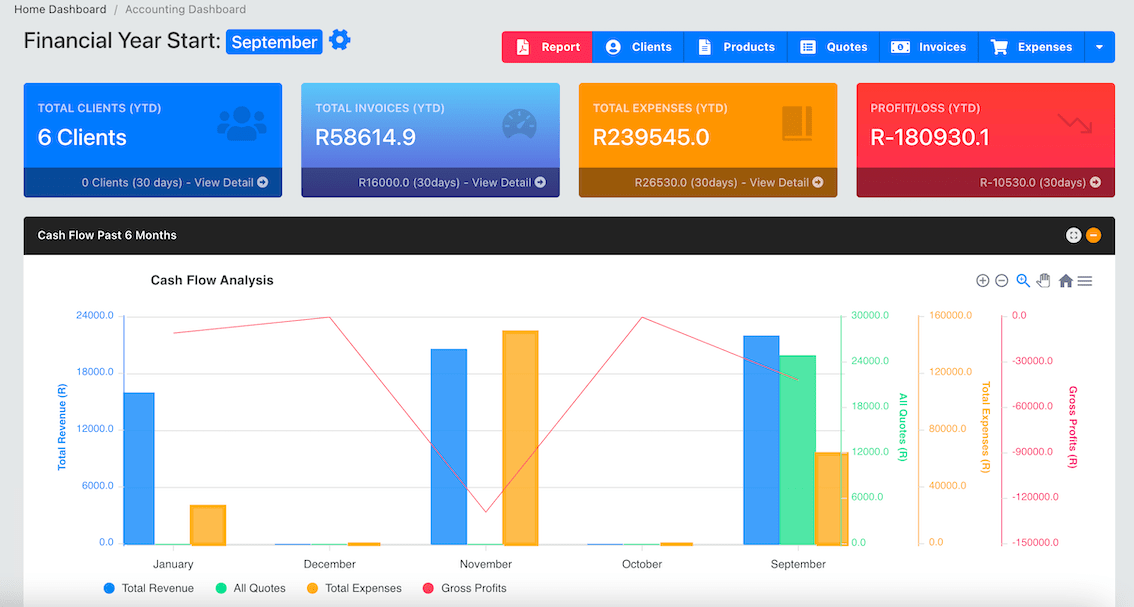
# Accounting Report
You can print out a snapshot report of the current accounting data and analytics from the accounting dashboard. In order to print the report, click on the "report" button at the top of the page.
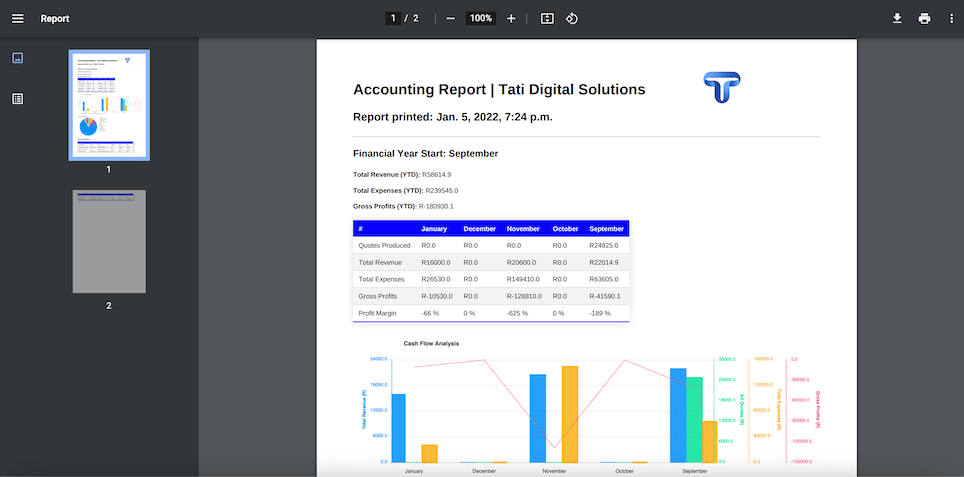
TIP
Both the accounting report and dashboard analytics are dependent on the financial year you have set in your settings, if you leave it blank the default start month will be January.
Accounts →