# Client Management
Skhokho provides modern, interactive clients management tools to ensure seamless communication with clients on projects. To add a client, start on this page: Client View and Add Page (opens new window).
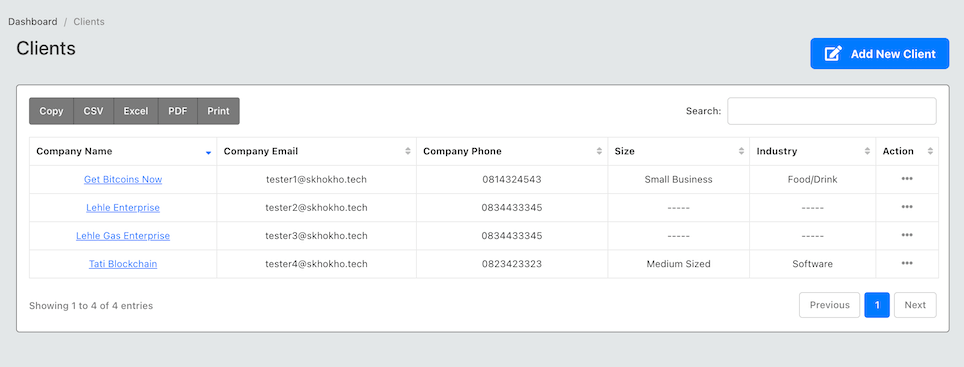
Use the button at the top right to open a form to add new client:
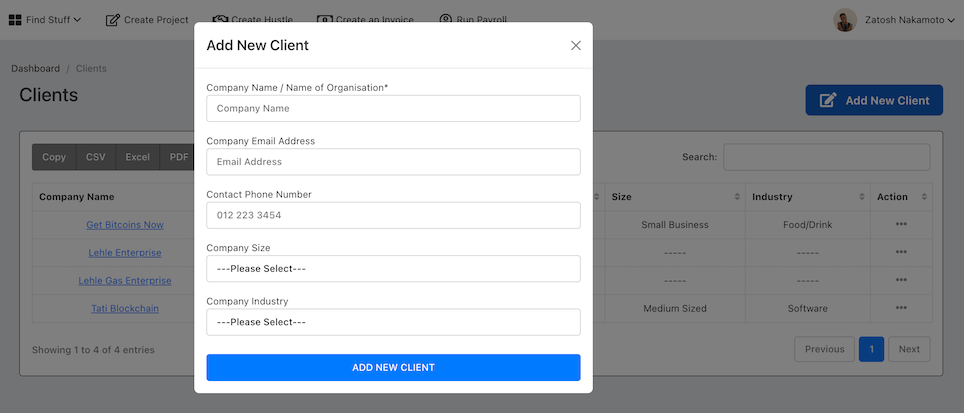
When you submit the form, a new client will be added to the client list. You then have the option to: (1) View, (2) Edit or (3) Delete a client from the action button at the far left of every client row.
# View Client Details
If you client on the "view" option for a client row, last column dropdown menu, you will access the detailed view page for a client.
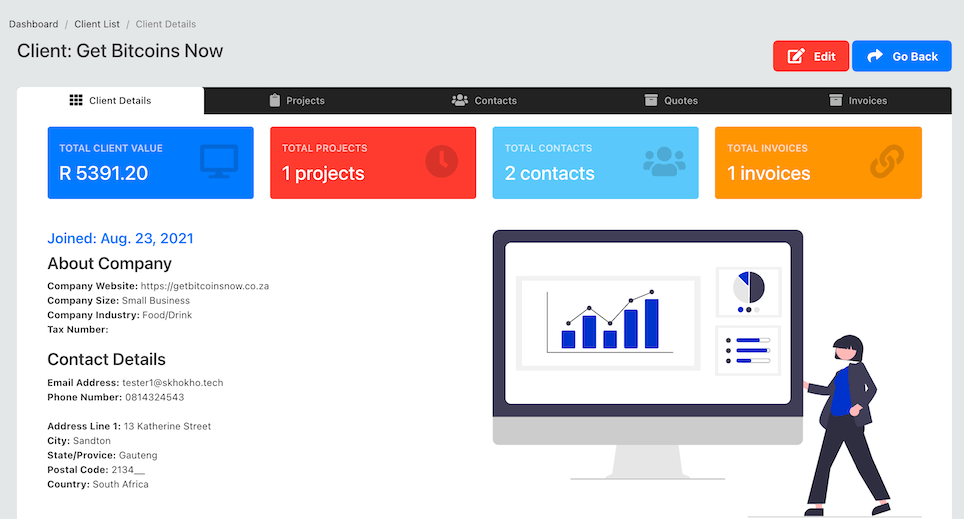
On this detailed page you can see the following client records for this specific client
- Contact information and social media links
- Client project list
- Contacts within the client organisation
- Client quotes
- Client invoices
# Client Contacts
Client contacts are individuals within the client organisation that are involved with the project. They could be the project manager or team from the client organisation. It is also important to note that these are individuals who should have access to project documents from the client portal.
You can add as many client contacts as you need for your project.
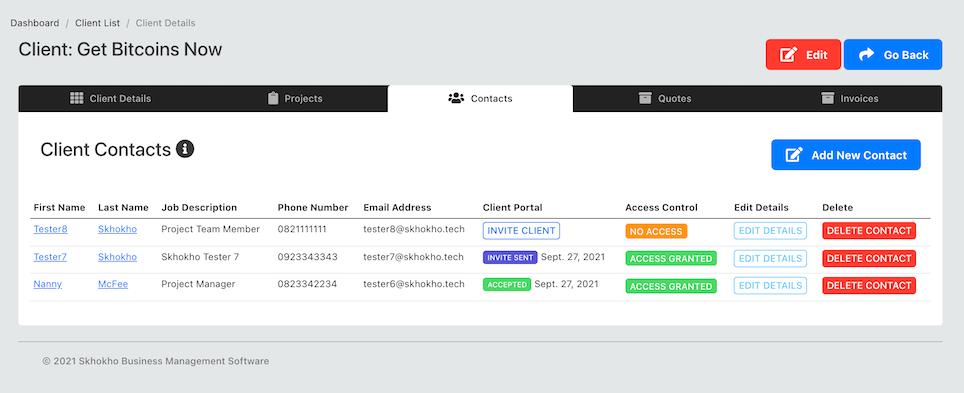
From this page you will be able to:
- Add a new client contact
- View the status of the contacts you have
- Send invites for your clients to access the client portal
- See if clients have accepted invited to access client portal
- Delete a client contact (this will revoke their access and they wont be able to see the project information)
- Edit client details
# Invite Client to Project Portal
You can invite clients to the project portal by clicking on the "invite client" button for the client you would like to invite. An email will be sent to that client with a link for them to create a profile, so they can access the client portal.
The client invite will look like this:
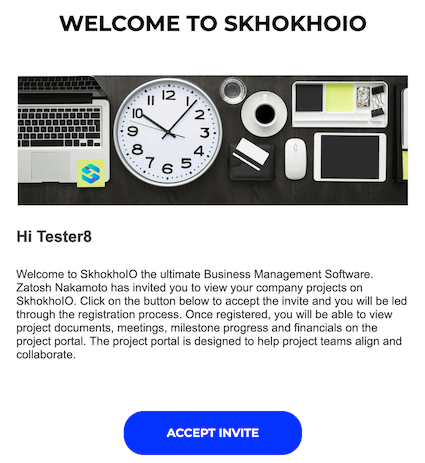
The client can accept the invite by clicking on the button.