# Personal App
The personal app is the central place for every app user to manage the following:
- Tasks assigned to them by their line managers and project teams
- HR File, employee records
- Leave records and applications
- Payslips
- HR Policies
# Personal Tasks
Personal tasks can be accessed from here: Personal Task Page (opens new window).
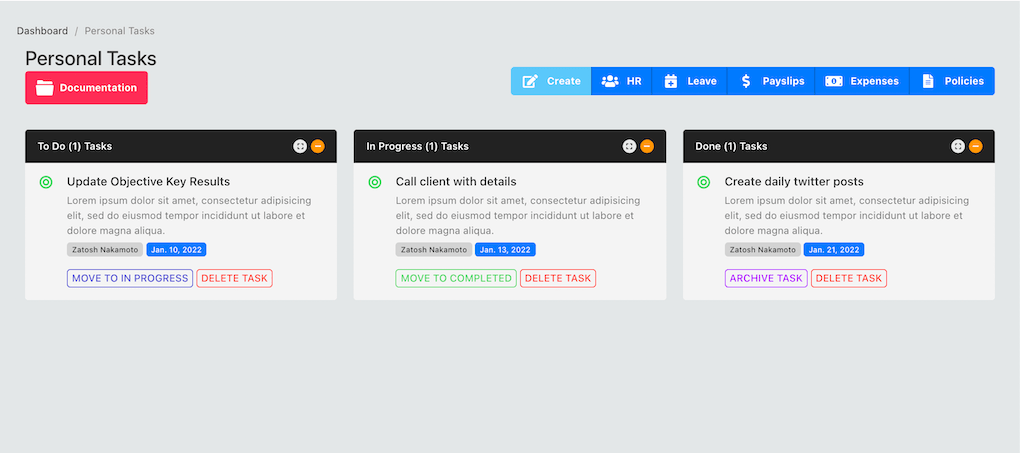
Tasks are divided in to three columns:
- ToDo tasks
- In Progress tasks
- Done tasks
The tasks that appear on this page can come from three sources:
- Tasks assigned by your manager or team leader
- Tasks you created yourself (you can create a task from this page, this task will appear only to you and you can use this feature to make notes on things you need to remember to complete)
- Tasks created by your project team (if you belong to a project team within the projects app)
# Create New Task
To create a new task, press the "create new task" button on the top of the page. Click the button and complete the following form:
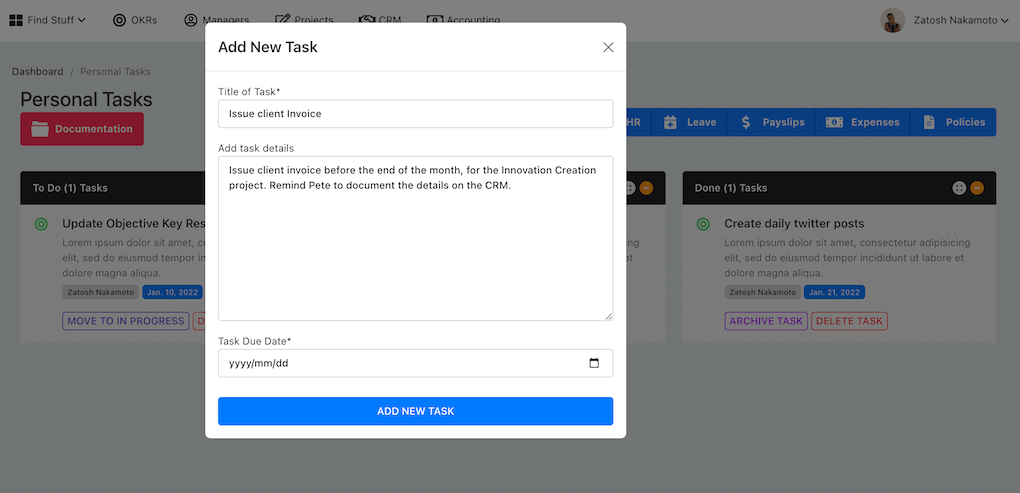
Enter the: (1) Task name, description and due date. All tasks created on the personal page are automatically assigned to the user. It is a way to create your own to-do list, remind yourself of things that you need to complete and their deadlines.
TIP
All tasks including the tasks created on your personal page, will appear on your calendar.
# Personal HR Records
Personal HR file page (opens new window) can be found here. The personal HR page has 4 tabs and allows you to update the following:
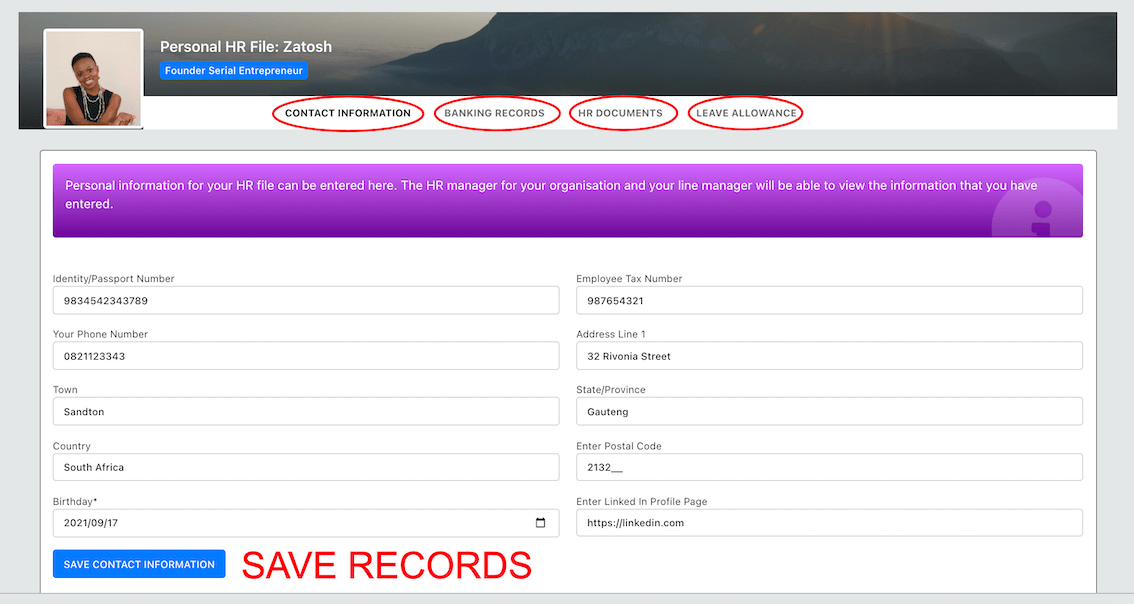
- Contact Information
- Banking Records
- HR Documents
- Leave Applications
# Personal Information
Update your personal information on the first tab, and remember to save at the bottom.
WARNING
Your assigned HR manager, company owner and HR manager for the organisation can see (but not edit) the records that you enter in this section.
Your leave manager will also be able to see your leave records details and some of the documents you upload in this section.
# Banking records
Enter your banking records on the second tab of the page, you need to enter:
- Bank Name
- Bank Account Number
- Branch Code
- Bank Account Type
# HR Documents
Upload the HR documents on the third tab of the page, you need to upload:
- Bank confirmation letter
- CV (Resume)
- Signed work contract
- Copy of ID document
- Qualifications
TIP
You can only upload PDF documents, if your documents are in any other format, convert them to PDF before uploading.
# Leave Days
View your leave days on the last tab of the page. You can not edit the leave days, check in every month after payroll for your leave credit on this page.
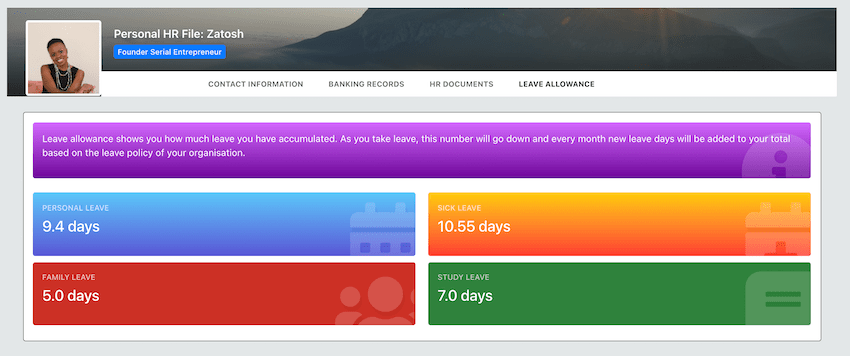
# Personal Notes
To access personal notes, navigate to Personal Notes (opens new window) page. This page works exactly the same as the standard notes page. The only difference is that, notes that you create here remain private, no one else can see them and they are not available online outside of your personal app. Read more on Notes App (opens new window) here