# Personal Leave
All users can apply for leave directly from their personal profile page. Access the leaver portal (opens new window) here.
# Leave Records List
When you access the leave list page, you will see a list of your current leave applications in this table format.
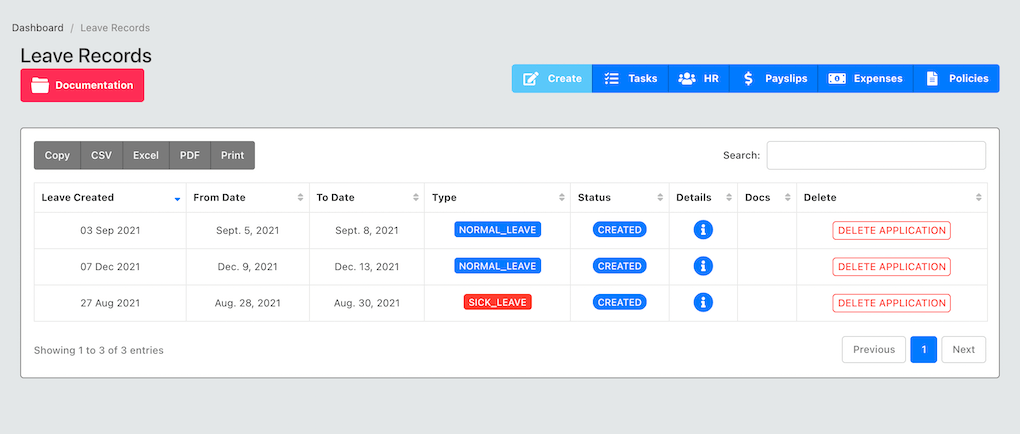
The table contains: The date you created the leave, the leave periods, type of leave and status of the application. When you create the leave record for the first time the leave status will automatically be "CREATED".
The different types of leave statuses are:
| Leave Status |
|---|
| CREATED |
| APPROVED |
| REJECTED |
| TAKEN |
# Applying for leave
To apply for leave, click on the button "apply for leave" on the top right of the page. You will see the following pop-up form.
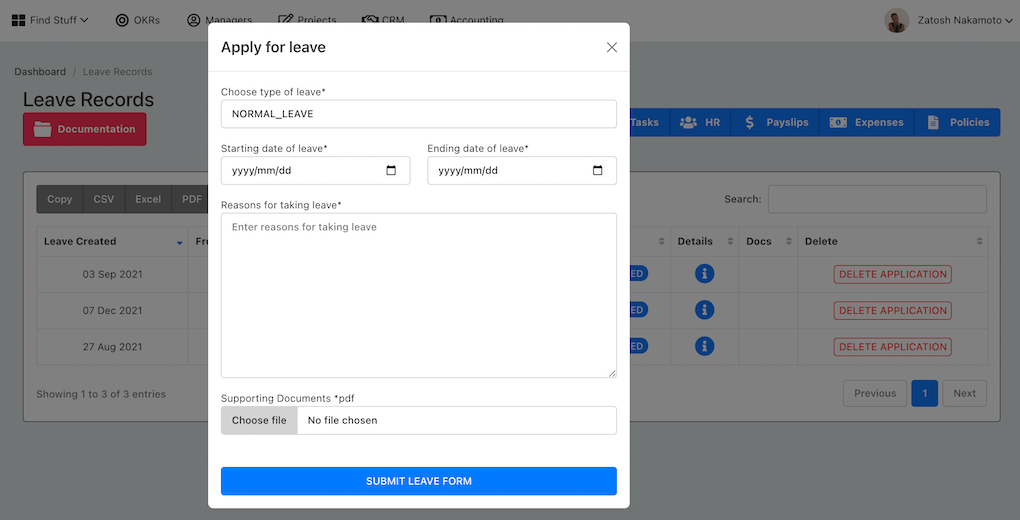
The different types of leave options available for application are:
| Leave Types |
|---|
| NORMAL_LEAVE |
| SICK_LEAVE |
| STUDY_LEAVE |
| UNPAID_LEAVE |
| FAMILY_LEAVE |
| MATERNITY_LEAVE |
| PATERNITY_LEAVE |
Enter your start-date and End date - Both dates inclusive. Enter your reasons for leave, and attach an optional support document.
TIP
When applying for sick leave, you can attach a sick leave note directly to your leave application. You also have the option of attaching it.
When you apply for leave, your line manager will see your leave application directly on their profile, they can approve or reject your leave. When the leave has been processed, you will receive an email with the decision. You can also check back on the leave list to see the current status of leave application at any time.