# Project Documents
Project Documents can be accessed from two locations:
- Inside of the detailed project page, on the fourth tab
- Within their own project documents list tab
# View Documents
# Location 1: On the project document page (opens new window)
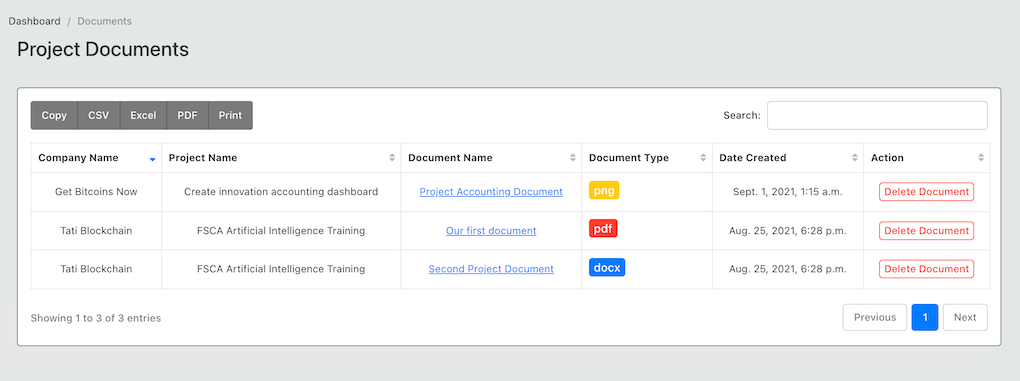
From this location, you can only view or delete a list of documents, you cannot create a new document. This view is useful for querying all the documents in a department, across all projects. You can perform searches etc from this table.
# Location 2: On the Detailed Project Page
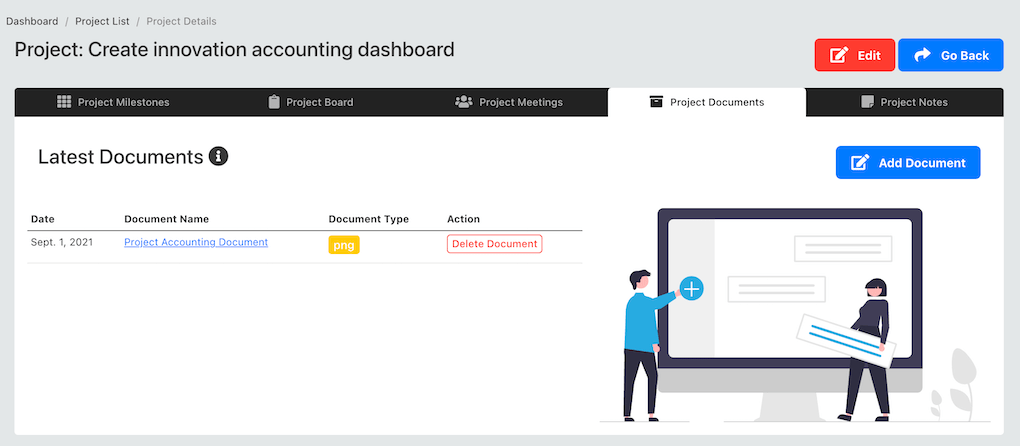
From this location you can do the following:
- Create new document
- Delete document
TIP
You can only view the documents associated with the selected project from this view. In addition when you create a new document here, it is automatically added to the selected project.
# Create a new document
To create a new document, from the project detailed page - navigate to the fourth tab (project documents tab) and click on the "add document" tab.
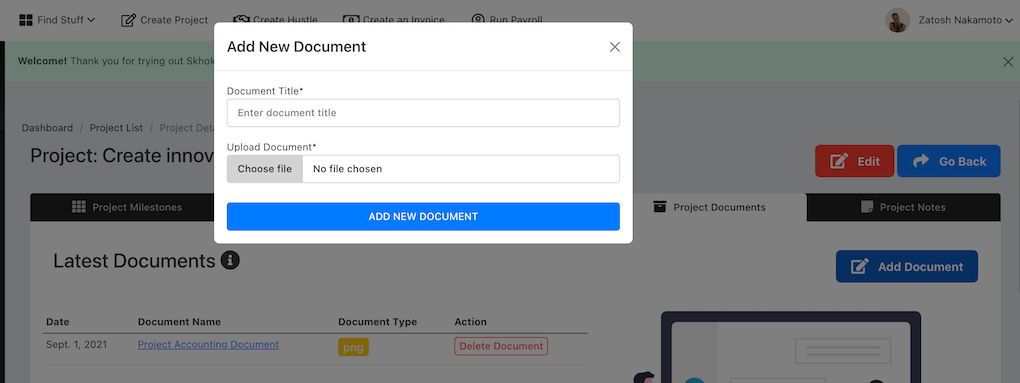
You will be required to enter the following information:
| Field |
|---|
| Title of Document |
| Upload the Document |
The document will be created. At this stage you can either, (1) download the document you just created, or delete it.