# Hustle Details
A hustle is a lead or opportunity that the Sales Department and team, follow up on create business for the company. A hustle can originate from many different sources such as:
| Hustle Source |
|---|
| Direct |
| Customer Referral |
| Employee Referral |
| Tender |
| Event attended |
| Social Media |
| Proposal RFP |
| Return Client |
| Website (PAID) |
| Website (ORGANIC) |
Basically Hustles are those leads (opens new window) that Business Development must keep in their sights to keep the company project runway full and healthy.
# Hustle List
TIP
You need Sales CRM app (opens new window) rights to access the sections described in this documentation.
You can access the hustle list here (opens new window). This is the landing page where the Sales team can see a list of all hustles that are currently running.
Hustles are grouped into 4 tabs:
- Active hustles
- Won hustles
- Lost hustles
- Dropped hustles
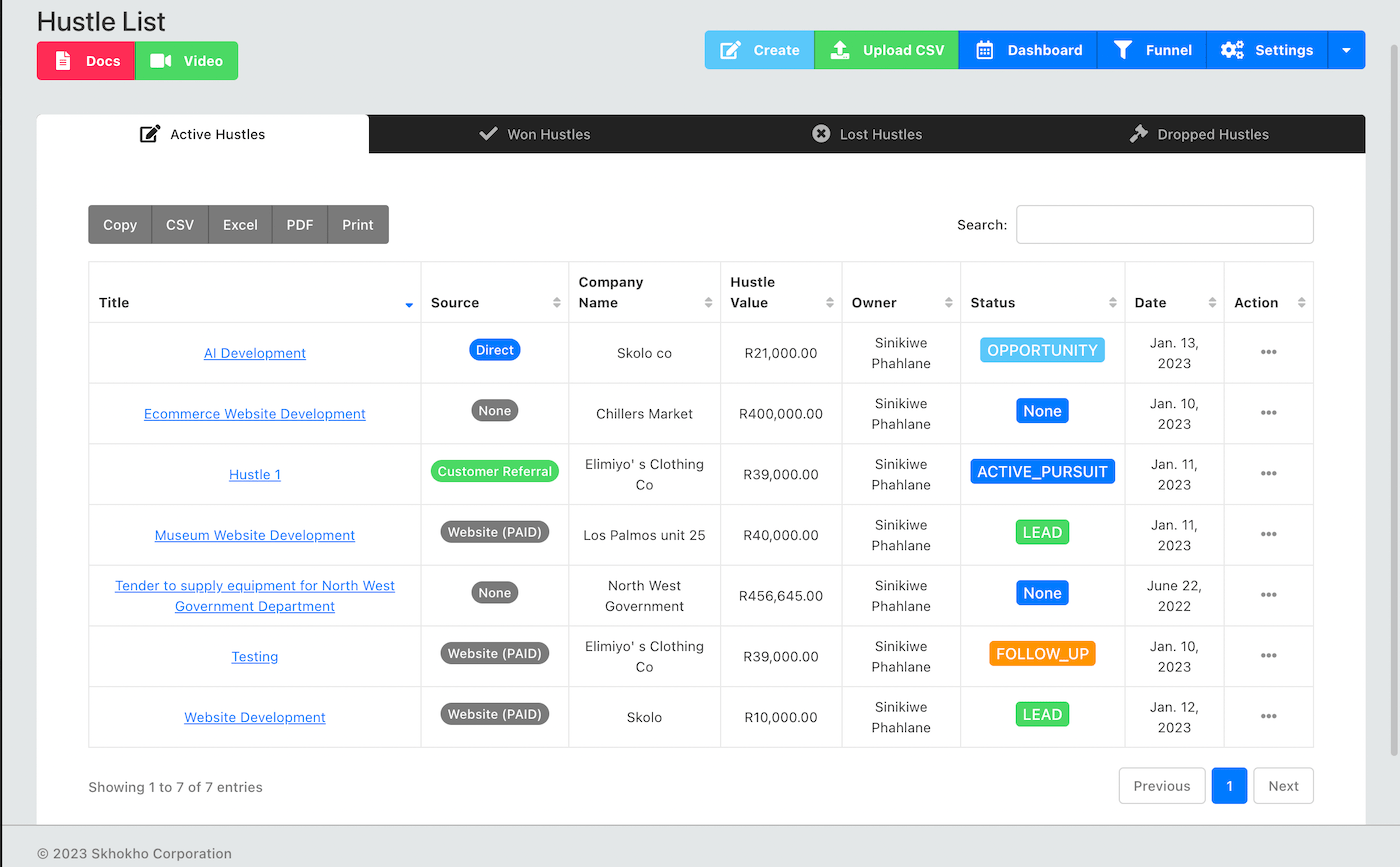
From the hustle list page you can do the following:
- Create new hustle
- Access hustle details
- Edit hustle details
- Delete a hustle
# Create new Hustle
Click on the "create" button at the top of the page, a pop-up form will appear where you can enter the following information:
| Field |
|---|
| Title of the Hustle |
| Source of the Hustle |
| Company name of organisation |
| Company Email |
| Company Phone |
| Type of Hustle |
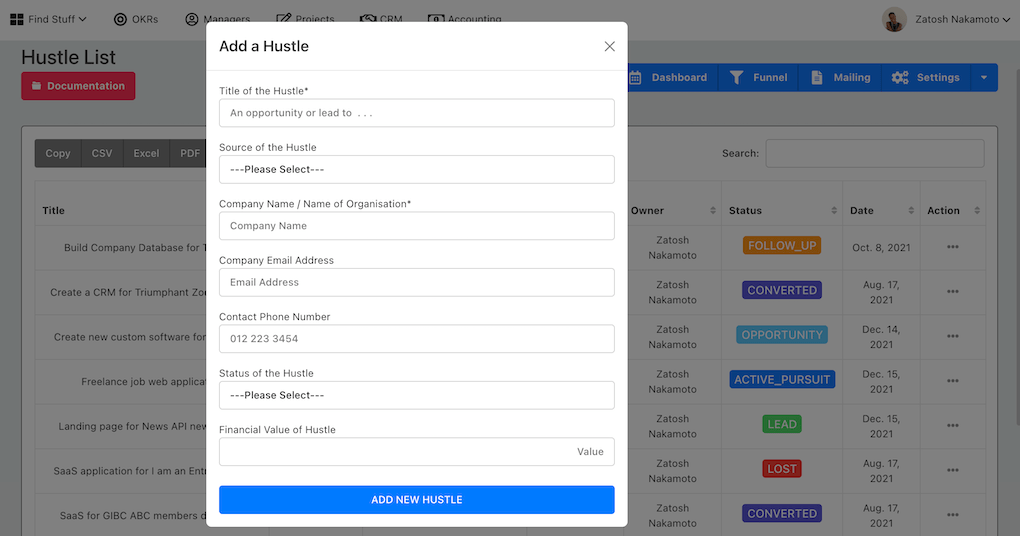
TIP
When you create a new hustle, you will be automatically assigned as the hustle owner, for the hustle files docs, details etc.
# Upload CSV File
To upload a CSV file with a list of hustles, click on the "Upload CSV" button. Then Download the Spreadsheet example provided, add your data and upload as CSV file.
Before you upload a CSV file, you need to take note of the following specifications:
- Minimum required columns - you need to provide at least the title, company name and company email of the hustle. You can leave other columns blank, but do not delete them.
- For currency - make sure it is numbers only, for decimals enter them like 1234.56.
- The date format should be (dd-mm-yyyy) exactly or this column will be ignored and today's date will be used instead.
- Do not change the headings, order of columns or delete any columns from the example spreadsheet or the upload will fail. Click the "upload CSV" button at the top of the page, find the CSV file and upload it. You will them see this page:
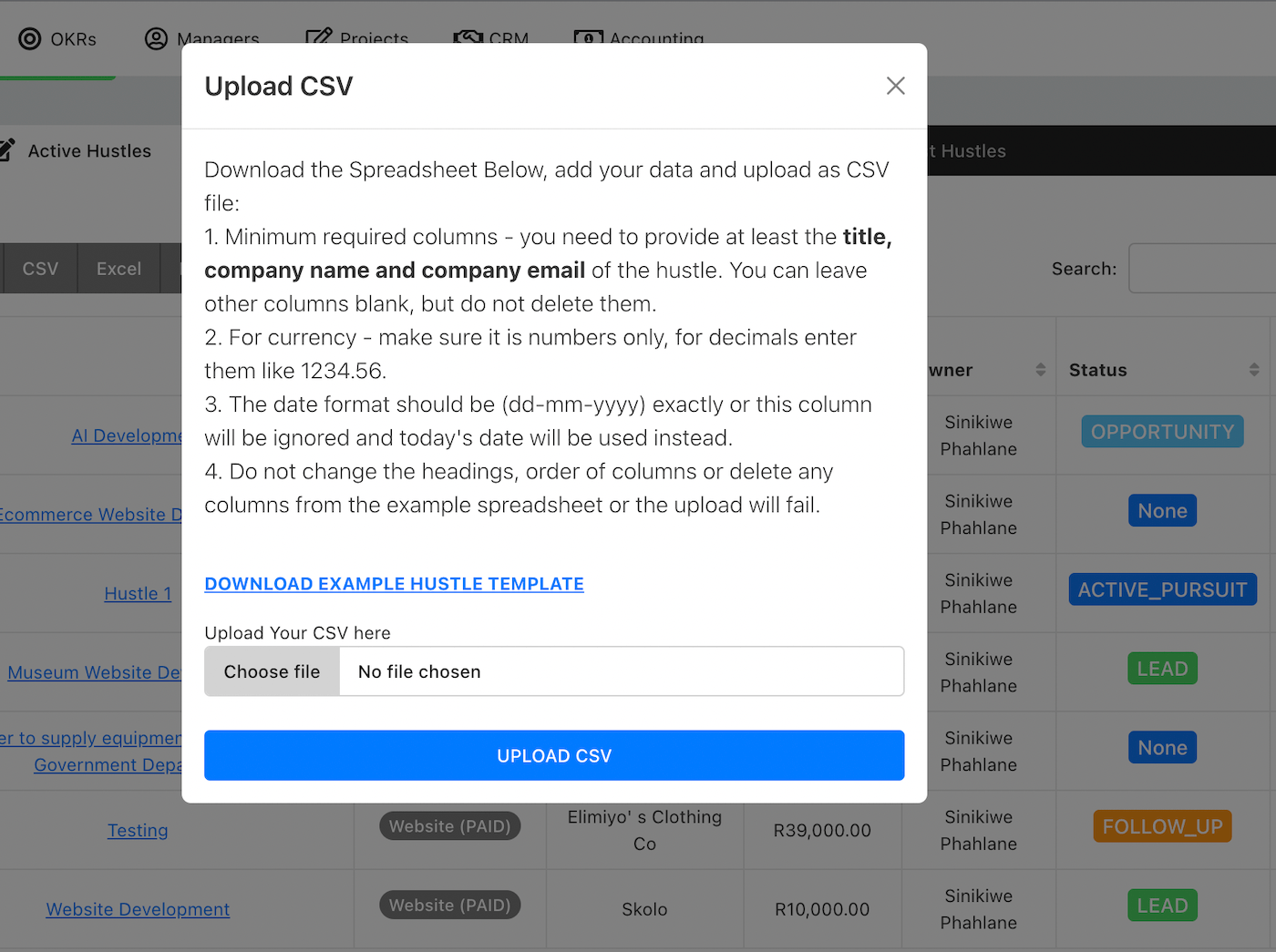
# Hustle Actions
You can perform the following actions from the "actions" column of the Hustle List page:
- Update Hustle status to "Concerted"
- Update Hustle status to "Lost"
- Edit Hustle details
- View Hustle details
- Duplicate Hustle
- Delete Hustle
# Edit hustle
To edit an existing hustle, start at the hustle list page (opens new window), look for the hustle you want to edit. Click on the action column for that hustle and click - edit. You will be taken to an edit page, where you will be able to edit the details you need to edit for the hustle.
# Hustle Details
To view hustle details, start at the hustle list page (opens new window), look for the hustle you want to view. Click on the action column for that hustle and click - view hustle. You will be navigated to the hustle detail page for that hustle, which will look like this:
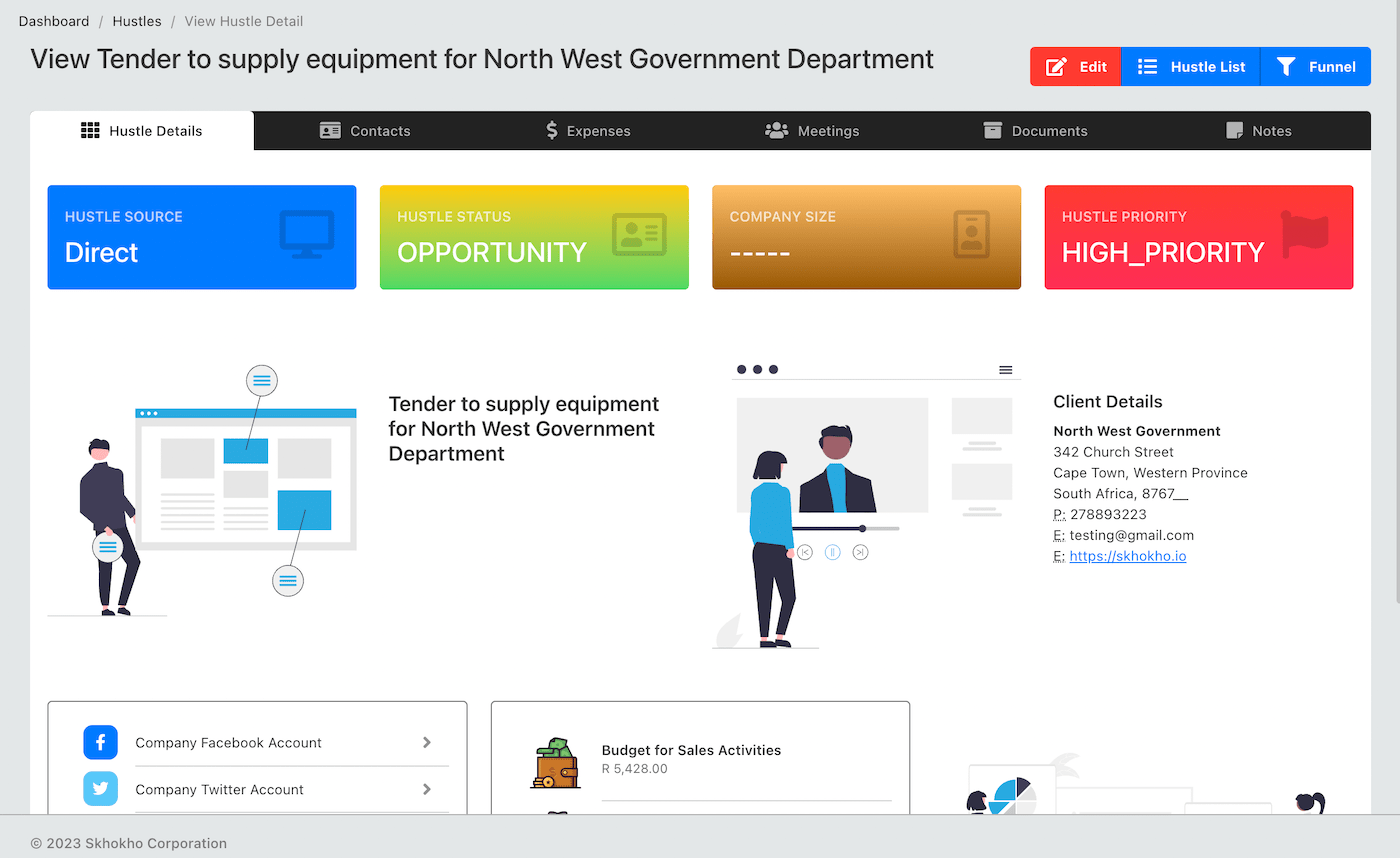
Within the hustle detailed page, there are four (4) tabs. Each tab contains a set of data that is relevant to the hustle. These tabs are:
- Hustle details - where you can see all the detailed information you have added about the hustle
- Hustle contacts - where you can see and add all contacts associated to the hustle
- Hustle expenses - where you can see and add all expenses associated to the hustle
- Hustle meetings - where you can record all meetings associated with the hustle
- hustle documents - where you can save all hustle docs
- Hustle notes - where you can keep track of all notes associated with the hustle