# Meetings
You can create, view and manage all meeting notes from this link: Meeting List (opens new window).
# Create New Meeting
To create a new meeting, click on the "Add New Meeting" button at the top right of the page. Enter the following information:
- Title of Meeting
- Include meeting link in description (Options are: Yes or No)
- Type of Meeting (Options are: Hustle, Project, Accounting, HR, OKR, Mentorship and Other)
- Enter a short description of the meeting
- Enter the meeting date, time and duration of meeting.
- Optional - Tick Recurring Meeting, when it should recur and how many times.
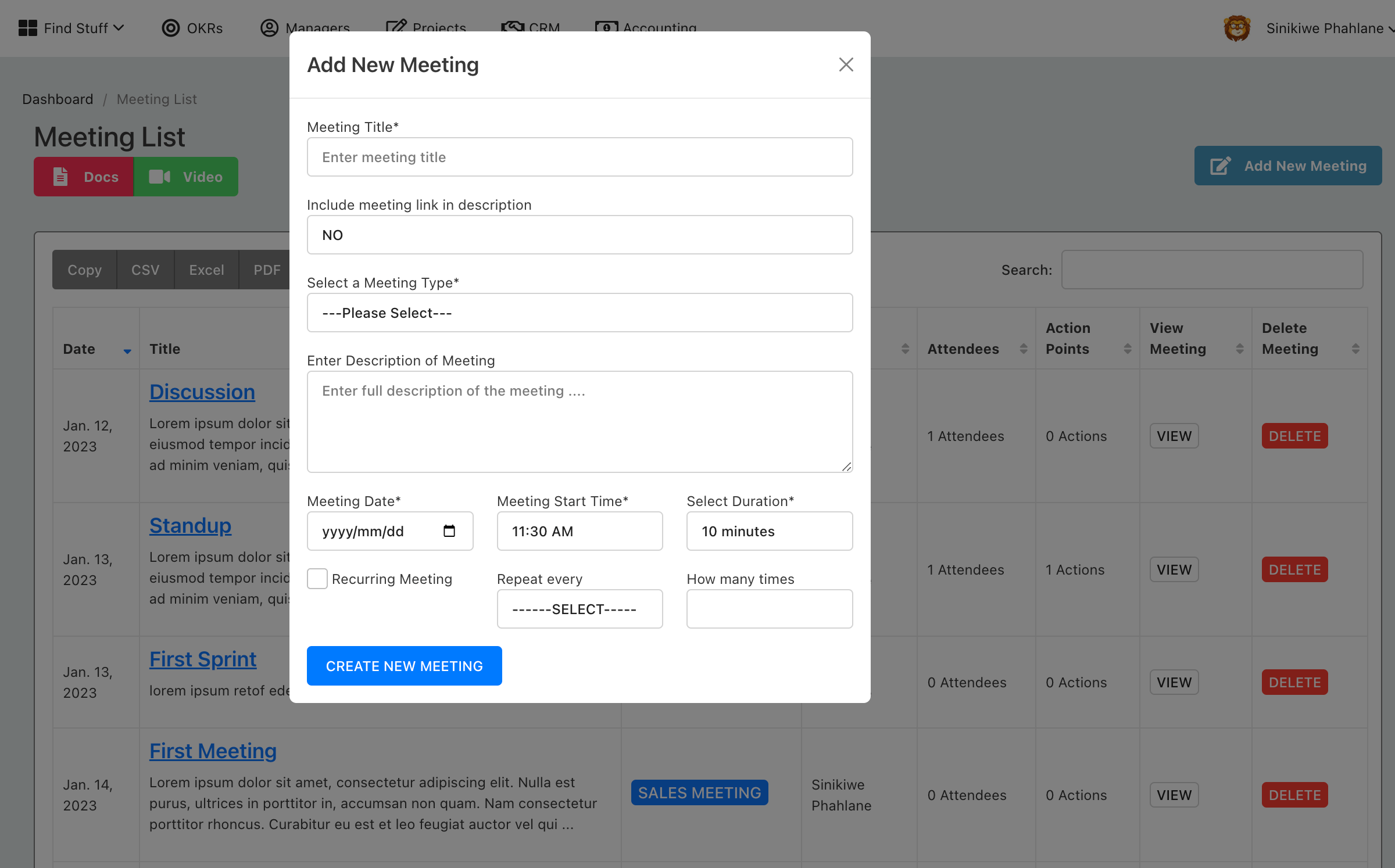
# Meeting Detailed Page
You will be routed to the meeting detailed page, which looks like this:
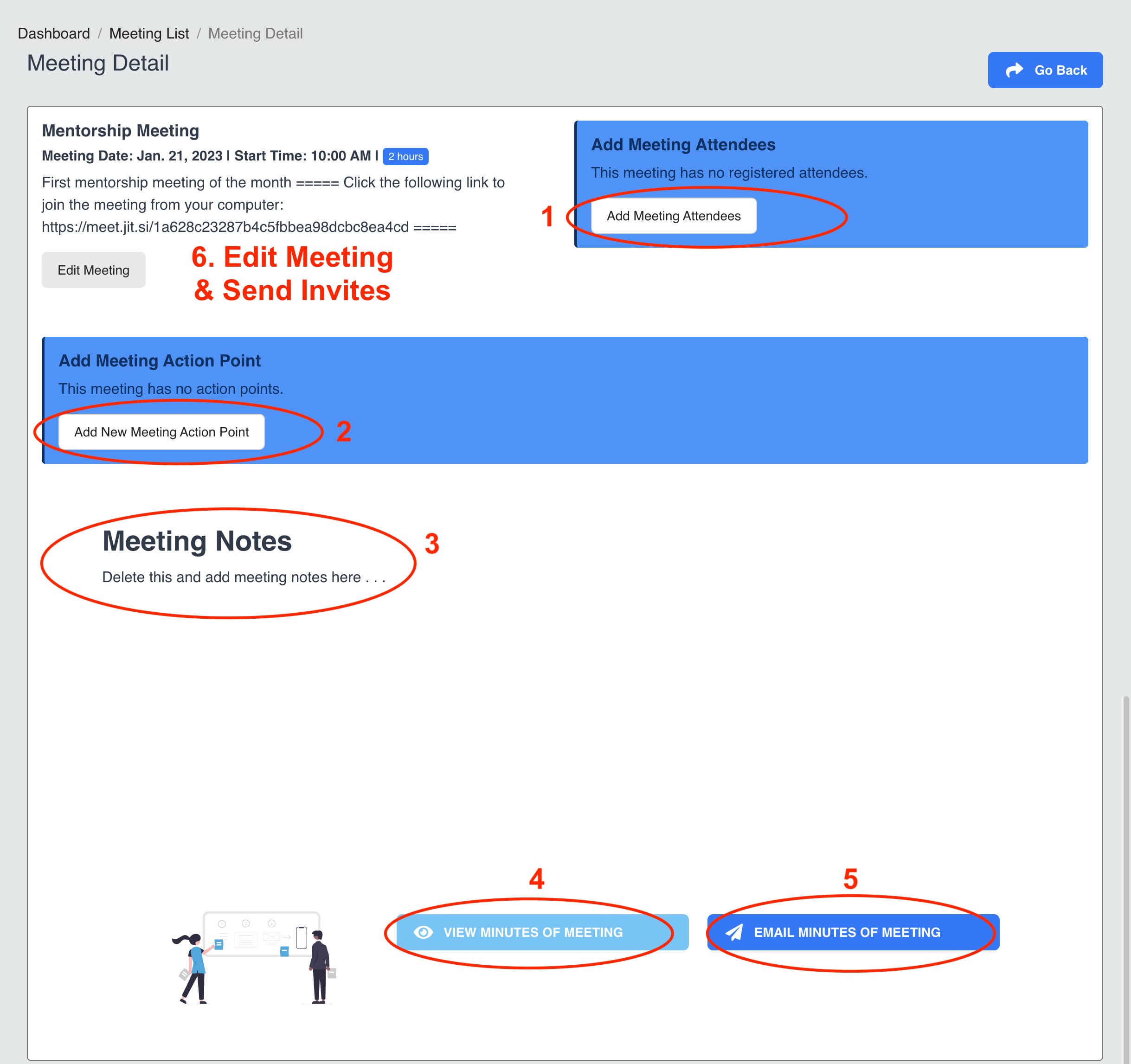
# 1. Add meeting attendees
This is where you can add attendees for meetings. You can add both individuals within your organisation and outside of your organisation, all you need is their full names and email address.
# 2. Add a meeting action point
This is where you can add action points to your minutes of meeting. Action points are specific points that must be attended to, like a "to-do" item. You can specify (1) the action, (2) responsible person and (3) due date for the action.
# 3. Add notes to the meeting
Add any written notes to your meeting, as needed. You have more flexibility here to write and note down anything that is relevant to that meeting. The notes are editable in rich text, like a document. You can therefore use titles, subtitles and any other formatting that suits your requirements.
# 4. View minutes of meeting
When you are done with the meeting, you can view the minutes of meeting in PDF format, print or download them.
# 5. Email minutes of meeting to attendees
Use this button to directly email minutes of meeting to all attendees at the same time.
# 6. Edit meeting summary, send invites
Once you have specified at least one meeting attendee, you can send them calendar invites from here.