# Objectives
If you route back to the Objectives (opens new window) page, you will find this new objective that you just entered. On this page you will always be able to see a list of your current objectives within the organisation.
TIP
On this page you will only see the team objectives and your own personal objectives. Personal objectives of others will not be shown to you and others will not see your personal objectives. If you are a manager and are assigning objectives to others, you will also be able to see the objectives you have assigned.
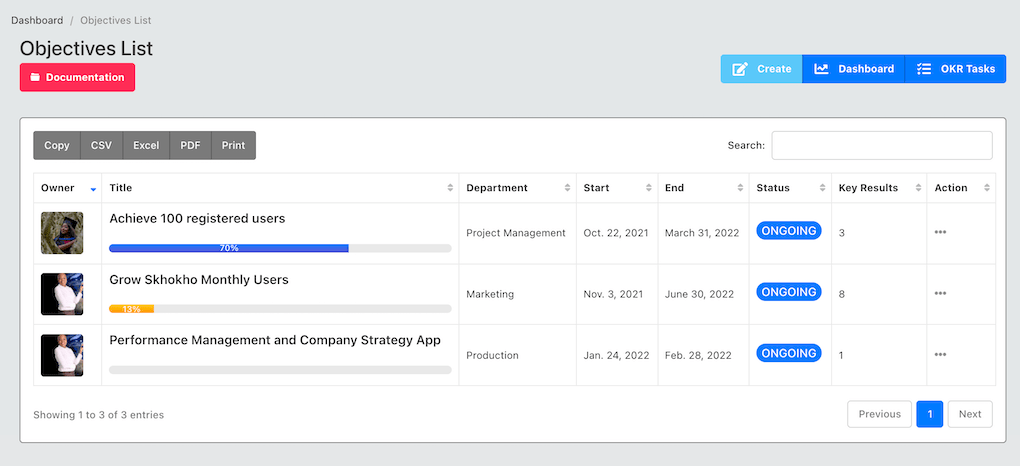
You will be able to see all the basic information about the objective on the list, including the objective progress. The progress will start at 0% and increase as you achieve your milestone targets - the Key Results. At this stage, you can:
- Edit Objective
- View Objective Detail
- Delete Objective
WARNING
If you delete an objective, all the Key Results, progress, measures, tasks and documents will be deleted with it.
# Objective Detail Page
If you click on the three dots on the objective list, a dropdown menu will open. Click on "View Detail Objective" to view details about the objective.
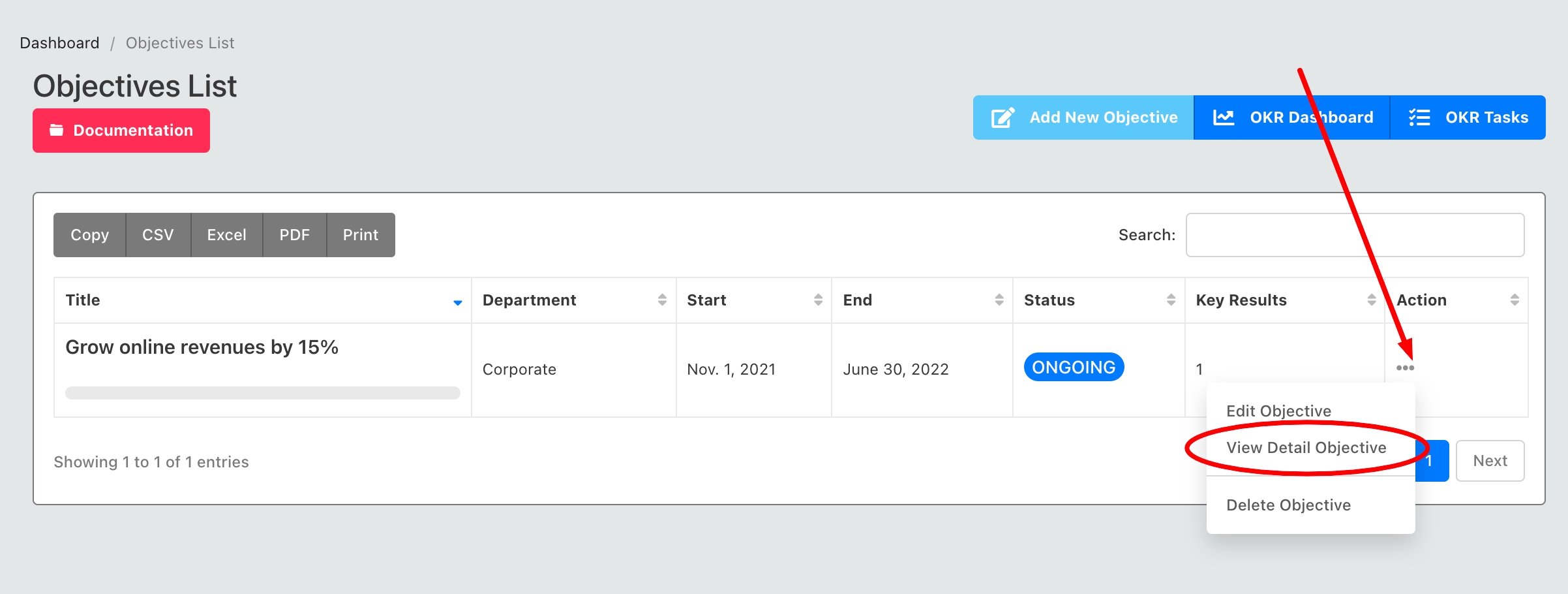
You will be routed to this page:
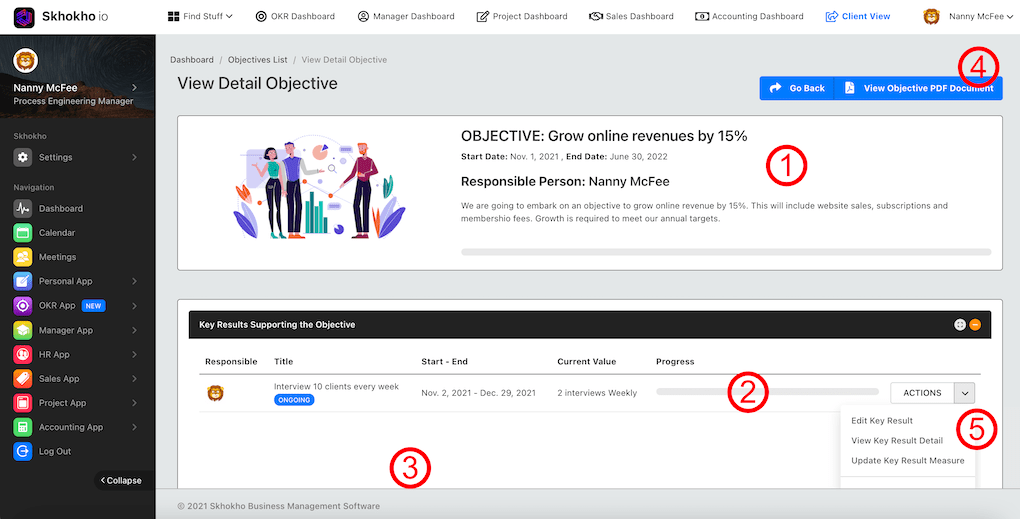
This is probably the most important page of the OKR process. These are all the different things you can do on this page:
# (1) Detailed Description
Here you will see the description you provided and dates for the objective. There will be a progress bar that will update as you enter Key Result information on your objective.
# (2) Key Results
The Key Results for this objective will be shown in a list here. They will all start with zero progress, as you enter progress check-ins, the progress will start to increase towards the target.
# (3) Enter New Key Result
Towards the bottom of the page, if you scroll down, you will see a button to enter a new Key Result. Press this button to enter a new instance of a Key Result.
TIP
You want to enter between 4-6 Key Results per objective.
# (4) PDF Report
You can output a PDF report of your objective at any time, the report will show a print-out version of the information on this page, to share with your team, etc.
# (5) Action Button
There are a couple of actions available per Key Result on this page:
- Edit Key Result - Only available before you enter any check-ins measures or reports for the Key Result
- View Key Result Detail - view the detailed page for the Key result, with all the measurements, attachments, etc.
- Update Key Result measure - same as the detailed page
- Drop Key result (danger zone)
WARNING
If you decide not to pursue a key result and drop it, you will no longer be able to access it in the future. It will be measured in your company's metrics always as a dropped Key Result.
To proceed, click on the "update key result" to see the detailed report on the Key Result.