# Employees
# Employee List Records
The HR Manager can see all the employee records of members registered within the organisation. You can access the main HR Employee Records from this link: Employee Records Skhokho (opens new window).
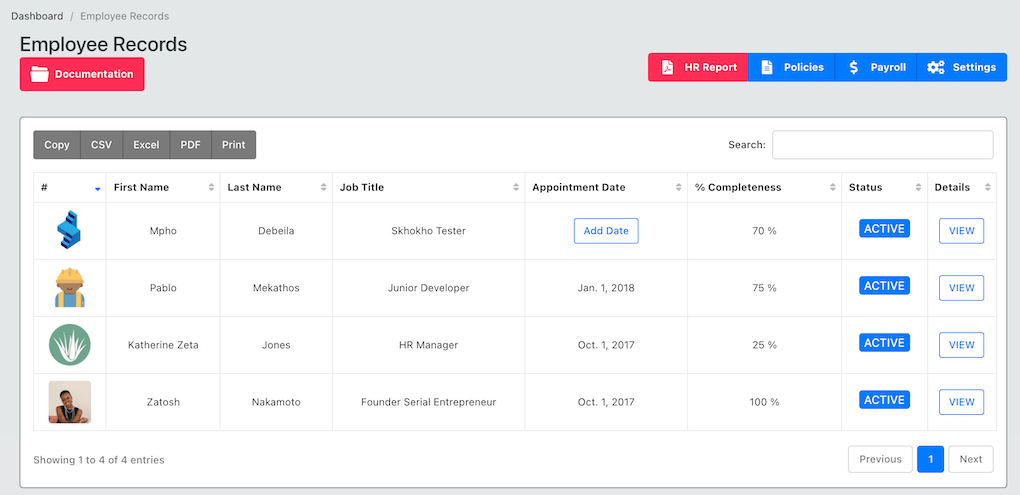 You can see their names, title and appointment date.
You can see their names, title and appointment date.
TIP
The first time the employee sets their employee records, the appointment date will not be set, as they cannot set their own appointment date. As the HR manager - you will need to set the date on their behalf. Click on the button "Add Date" to add the appointment date.
# HR Report
The HR manager can pull out a HR report which will show a snapshot of the current state of HR in PDF format, to be used in meetings, other reporting etc. At the top, click on the "report" button.
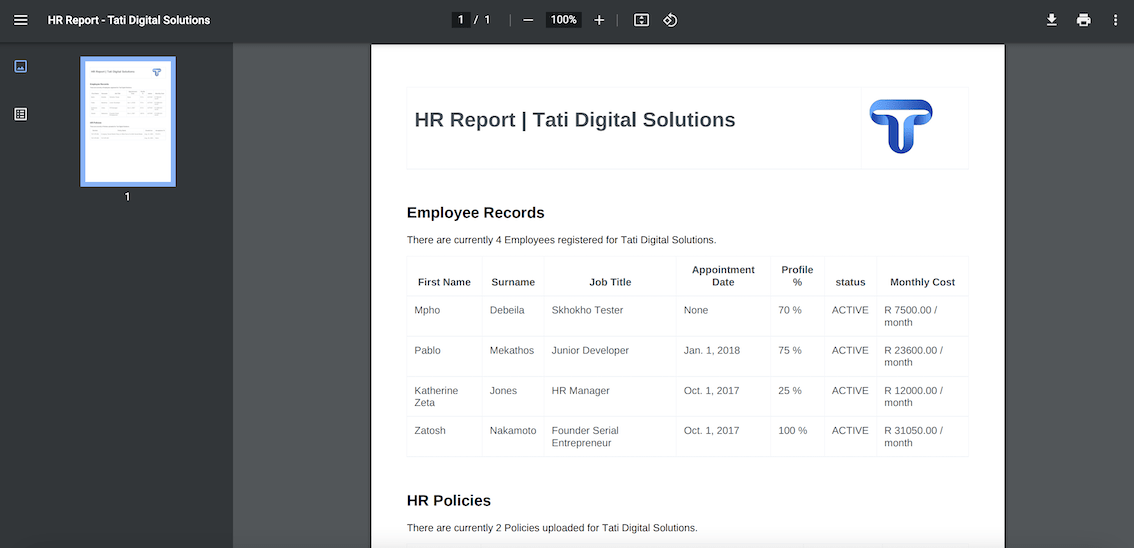
# Employee Detailed Records
As HR Manager, you can see even more details, click on the info icon - far left on the table, to view full employee records.
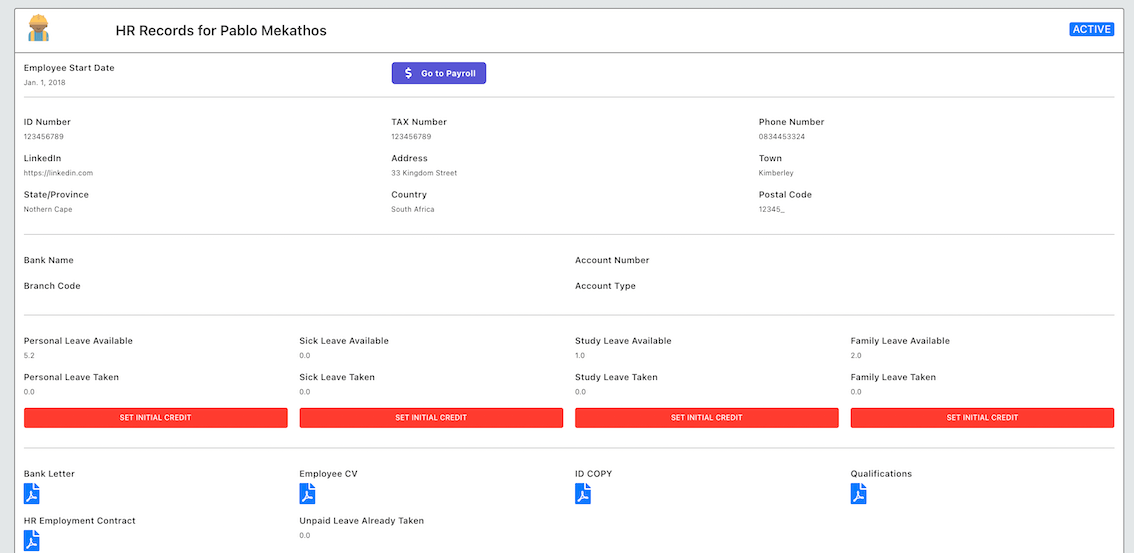 If the employee start-date is not set, you can set it here.
If the employee start-date is not set, you can set it here.
TIP
The employee start date, can only be set once, once you set-it, you cannot edit or change it in future.
You can also set the initial leave balance for employees here, this is intended to balance the leave days for onboarding on to the platform, employees would have accumulate leave before joining Skhokho.
TIP
Employee starting leave balance, can only be set once, once you set-it, you cannot edit or change it in future.
Documents you access here, would have been uploaded by the employee under their employee records. If you do not see these documents, it means they are not uploaded.
HR Manager can also change employee status on the detailed page, set it to suspended if the employee is suspended or set to terminate if the employee is no longer employed by the company.